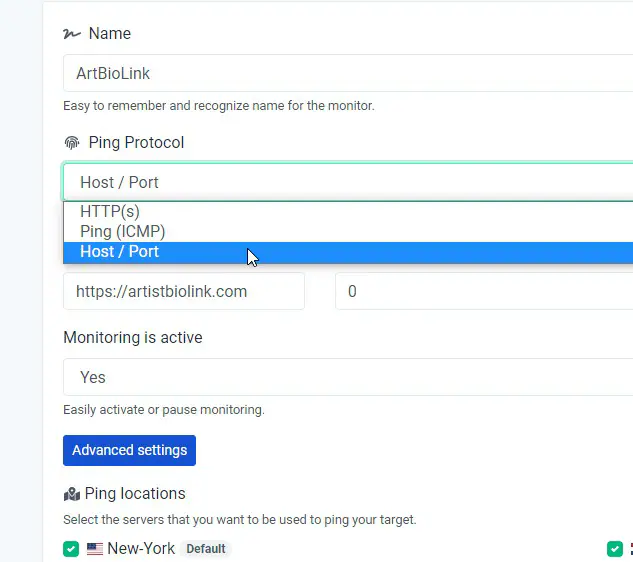- Knowledge Base
- Setup Guides
- How to Monitor Ports

You will need to monitor different ports to able to see if specific functions for your server is working.
On a TCP/IP network every device must have an IP address.
The IP address identifies the device e.g. computer, server, etc…
However an IP address alone is not sufficient for running network applications, as a computer can run multiple applications and/or services. So there will be multiple ports to make sure the related services running.
For example, your website may be running but:
- Your mysql database may be down,
- You may not be getting emails because your mail service may be down,
- SSL service may not be working,
- Your DNS service may be down,
- … and there will be many more examples.
Just as the IP address identifies the computer, The network port identifies the application or service running on the computer.
Port Number Ranges and Well Known Ports
A port number uses 16 bits and so can therefore have a value from 0 to 65535 decimal.
Port numbers are divided into ranges as follows:
- Port numbers 0-1023 – Well known ports. These are allocated to server services by the Internet Assigned Numbers Authority (IANA). e.g Web servers normally use port 80 and SMTP servers use port 25 (see diagram above).
- Ports 1024-49151- Registered Port -These can be registered for services with the IANA and should be treated as semi-reserved. User written programs should not use these ports.
- Ports 49152-65535– These are used by client programs and you are free to use these in client programs. When a Web browser connects to a web server the browser will allocate itself a port in this range. Also known as ephemeral ports.
Without going to much detail, we have listed the ports you may need to check in this article.
If you need to check additional ports, you can do so with our application.
When you are adding or editing your Monitor, click on Advanced Settings.
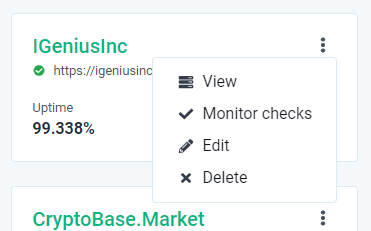
Than choose “Host / Port” on “PIng Protocol” dropdown menu: